Changing where a page appears is as simple as dragging and dropping it in the site tree.
Pages can be placed under a page by dragging them onto the would-be parent page, or change the position of where they appear by dragging them into position.
The order in which pages appear on the front end depends on where they are placed in the site tree. In the above example, the Covid Guidelines page will appear in the Your Visits section, all the way at the end of page listings, as that's where it was placed.
Once a page is moved, simply publish it to make the change permanent.
Unpublishing and Deleting Pages
There is a three dots menu at the bottom of the edit screen of the page that brings up the unpublish context menu:
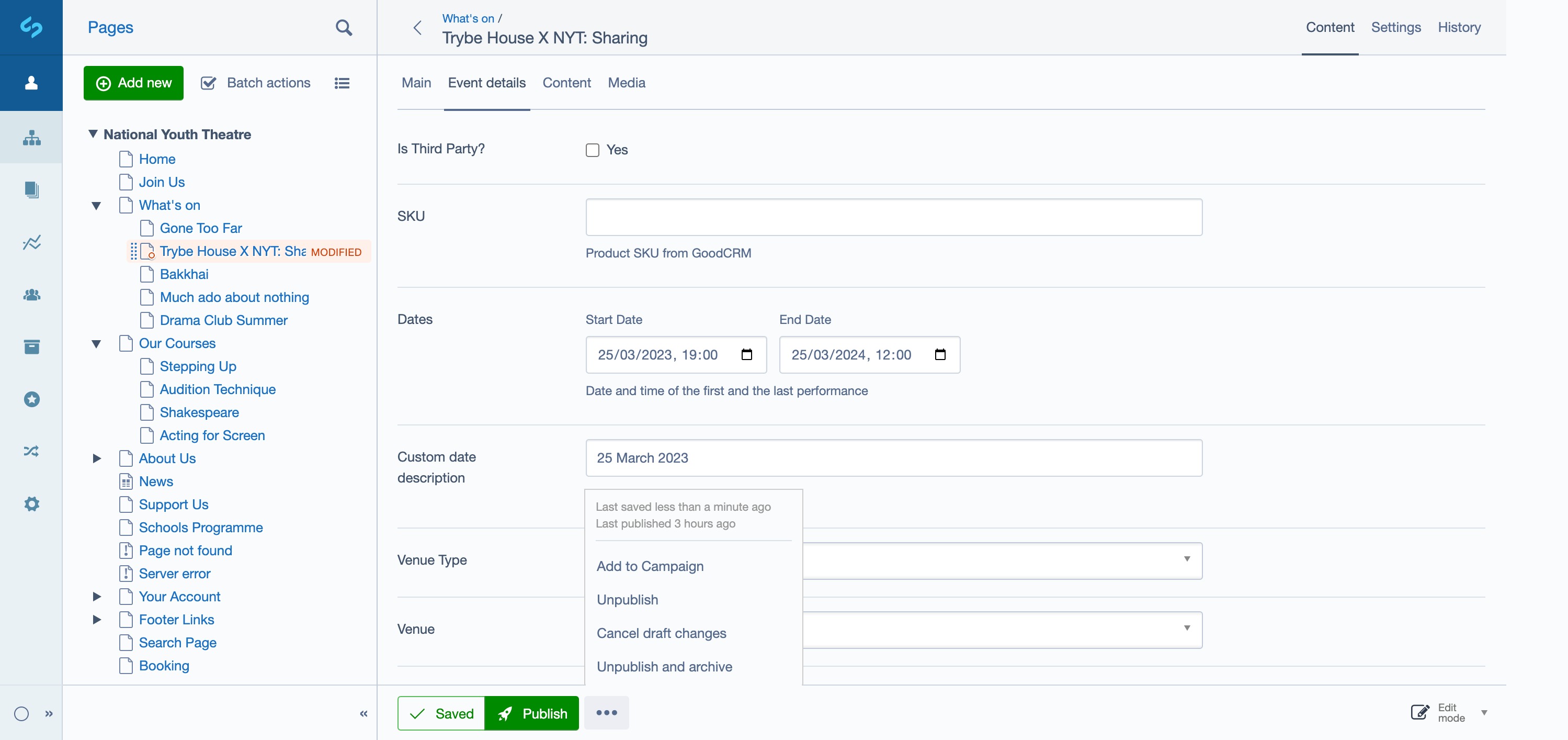
There a couple of options available here:
- Unpublish — this option will unpublish the page and thus removing it from the website, although, the page will remain in it's draft state so it appears both in the site tree and when browsing the website in draft mode.
- Unpublish and Archive — This option will first unpublish the page, then archive the page. Using this option will both remove the page from the website, and also remove it from the tree altogether.
- Cancel Draft Changes — this will revert all the frat changes you have made and revert the page to its currently Live state.
Note: The unpublish only method is useful if you wish to temorarily remove the page from the website and later choose to put it back. The unpublish and archive method is useful if the page page has fulfilled it's purpose, and it's no longer required now or in the future.
